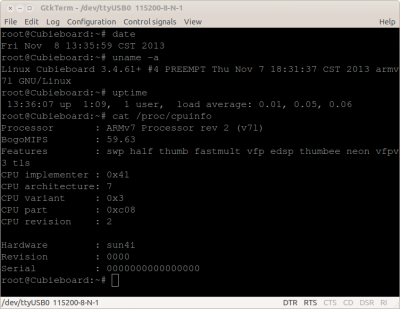User Tools
Sidebar
This is an old revision of the document!
Table of Contents
Wireless Serial Port Based on Bluetooth
About this Article
- Author: soloforce — soloforce@126.com — 2013/11/08 11:24
- Copyrights: CC Attribution-Share Alike 3.0 Unported
- Contributors: Cubieboard Community : …
Abstract
Sometimes, the serial port cable between Cubieboard and PC is annoying, because it may mess up your desktop. In this tutorial, two similar approaches are presented to guide you to get rid of the annoying cable. Serial-bluetooth module is quite common and cheap these days, and it is really a good choise to make a wirless serial port connection to PC.
Method one: ttyS0 directed to serial-bluetooth module
Prerequisite
Hardware
- Cubieboard side: A serial-bluetooth module, to be attached to Cubieboard's TTL serial port. Notice that, this module should be 3.3v powered, because Cubieboard's TTL VCC is 3.3v.
- PC side: Another serial-bluetooth module combined with a TTL-to-USB serial module(5.0v VCC), to be plugged into PC's USB port. If your PC has a built-in bluetooth, these two modules could be omitted, but you have to create the bluetooth serial port(rfcomm port) for communicating on your own, will be discussed later of this tutorial.
- Some connecting wires and 2.54mm connectors
Software
- Cubieboard side: ttyS0 should be configured as an interactive console, which means the following configurations should be done
- /boot/uEnv.txt should add extra boot arguments like bootargs=console=ttyS0,115200
- /etc/inittab should add a line like T0:2345:respawn:/sbin/getty -L ttyS0 115200 vt100
- PC side: Serial console clients like minicom or gtkterm(recommended)
Configuration & Connection
- Both serial-bluetooth modules should be configured to baud rate at 115200, and pre-paired.
- The 3.3v serial-bluetooth should be conected to Cubieboard's TTL serial port(aka. ttyS0 in Linux)
- The 5.5v serial-bluetooth module combined with the TTL-to-USB module, should be plugged into the PC's USB port
- Open gtkterm(or minicom) port /dev/ttyUSB0 with parameters 115200-8-n-1
Method two: usb serial console to serial-bluetooth module
When installed in a case, like this, Cubieboard's TTL interface would be blocked and can no longer be plugged in the TTL to USB cable. In this case, we could exploit the USB port to make wireless serial port possible. This method is a bit different from method one previously mentioned, especially on the Cubieboard's side.
Prerequisite
hardware
- Cubieboard side: A serial-bluetooth module, combined with a TTL-to-USB serial module (5.0v VCC), to be plugged into Cubieboard's USB port.
- PC side: The same as method one.
software
Cubieboard's kernel configuration should be done, enable below configs (press 'Y' to select)
- Device Drivers→USB support
- USB Serial Converter support
- USB serial console device
- The USB serial driver corresponding to the TTL-to-USB serial module, USB Prolific 2303 Single Port Serial Driver in my case.
![]() Do remember, all above features should be compiled into kernel instead of modules.
Do remember, all above features should be compiled into kernel instead of modules.
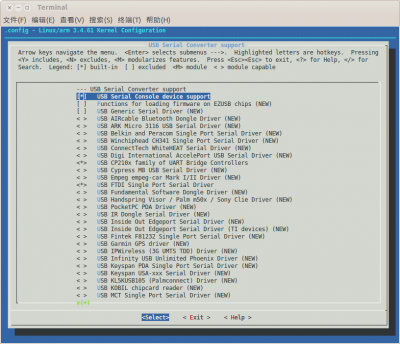
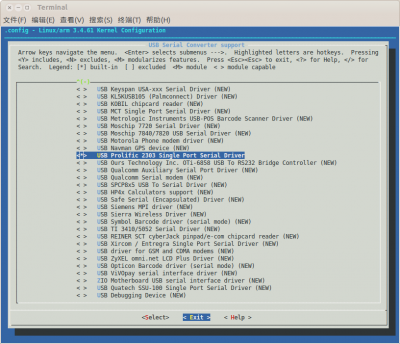
Like configurations mentioned in method one, the follwing alteration should be done.
- /boot/uEnv.txt should add extra boot arguments like bootargs=console=ttyUSB0,115200
- /etc/inittab should add a line like T0:2345:respawn:/sbin/getty -L ttyUSB0 115200 vt100
Connection
For those PC has built-in bluetooth device
If your PC has a built-in bluetooth device, the serial-bluetooth module and TTL-to-USB serial module won't be necessary anymore. Most OS can simulate the built-in bluetooth as a serial port(a COM port for Windows, or a rfcomm for Linux). Assuming your OS is Linux, the configurations are described below.
Firstly, install the necessary packages.
$ sudo apt-get install bluez
Secondly, create /dev/bluetooth/rfcomm.conf, input these lines
#
# RFCOMM configuration file.
#
rfcomm0 {
# # Automatically bind the device at startup
bind no;
#
# # Address of the bluetooth device attached to cubieboard
# This address could be achieved by "hcitool scan"
device 00:06:69:00:0B:D3;
#
# # RFCOMM channel for the connection
channel 1;
#
# # Description of the connection
comment "Cubieboard bluetooth device";
}
Thirdly, start the bluetooth service
$ sudo service bluetooth start
Then, bind the target bluetooth to a serial port
$ sudo rfcomm bind /dev/rfcomm0
At last, you can open this port as usual serial ports
$ minicom -D /dev/rfcomm0
Conclusion
- method one is simpler, but the TTL port is the only choice for connection.
- method two needs more hardware, and the boot message such as U-Boot message could never show up, because the USB serial console won't work until the kernel boots up. The advantage is USB connection is much easier and could be expanded by USB hubs.