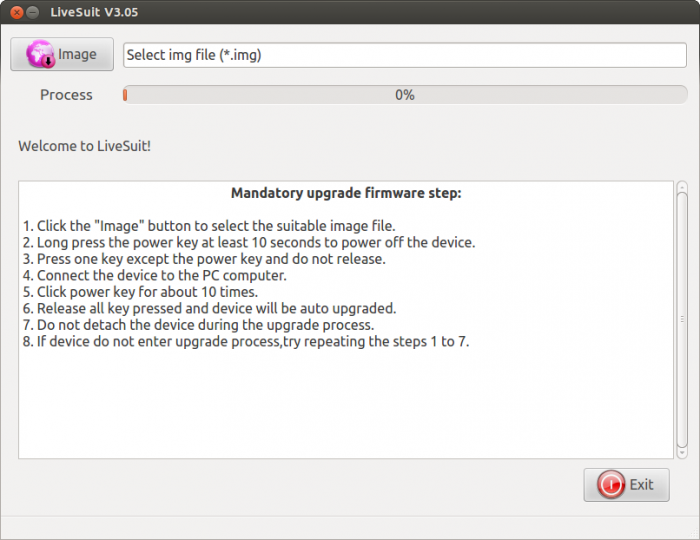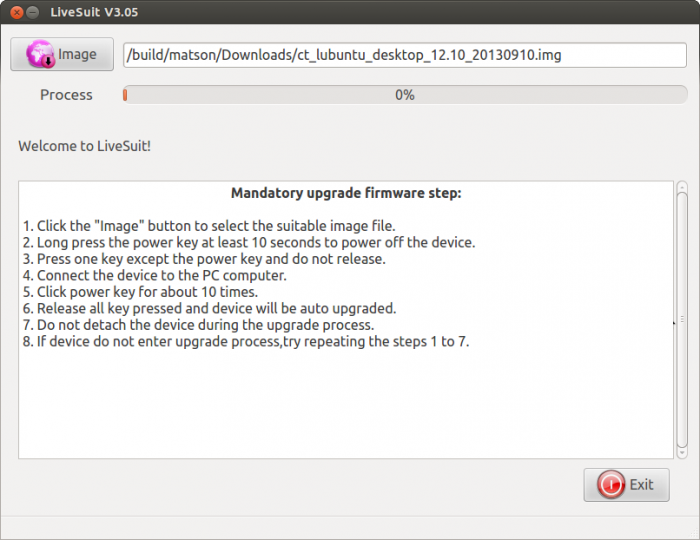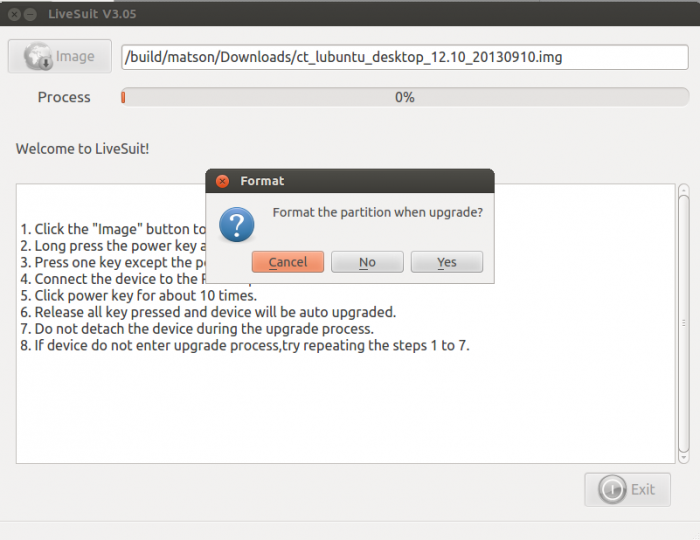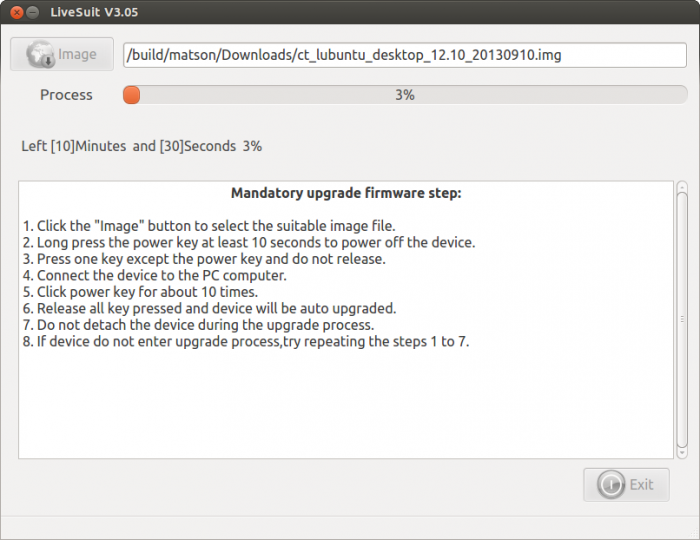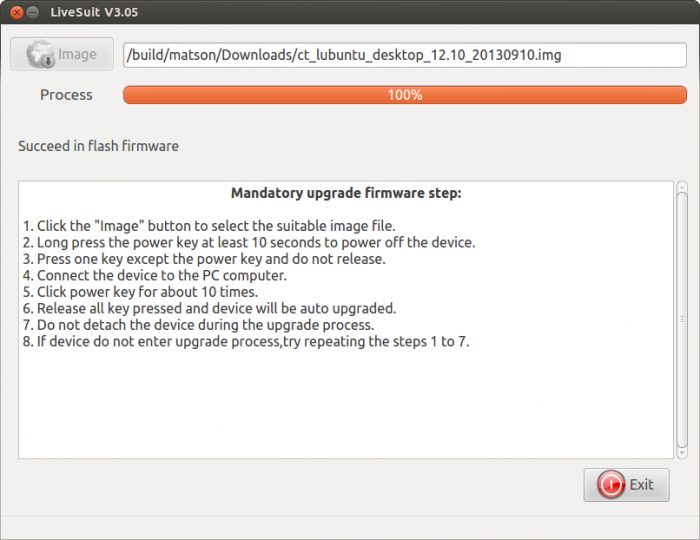User Tools
Sidebar
This is an old revision of the document!
Table of Contents
Cb3 Lubuntu-12.10-desktop Nand Installation 20130910-build
About this Article
- Author: benn — benn@cubietech.com — 2013/10/14 22:37
- Copyrights: CC Attribution-Share Alike 3.0 Unported
- Contributors: Cubieboard Community : …
Abstract
Cubietruck is the 3rd board of cubietech, which is also named cubieboard3. The board features an Allwinner A20 ARM Cortex-A7 dual core processor with Mali 400 MP2 graphics, 2GB of RAM, HDMI, Gigabit Ethernet, WiFi, Bluetooth, and a microSD card slot. There’s nothing too surprising in those specs, but here’s what sets this developer board apart from a tablet with its screen ripped off. The Cubietruck has a SATA 2.0 interface, 2 USB host ports, SPDIF, a headphone jack, IR port, and 4 LED lights. It also has 54 extended pins including UART, PS2, and a bunch of other options. Read more about cubietruck, please refer to here.
Lubuntu is a fast and lightweight operating system developed by a community of Free and Open Source enthusiasts. The core of the system is based on Linux and Ubuntu . Lubuntu uses the minimal desktop LXDE, and a selection of light applications. It's official site is lubuntu
The Cubie team have ported cubietruck to lubuntu-12.10-desktop, here is a guide for installing lubuntu-12.10-desktop to cubietruck nandflash.
Preparations
Download Images
wget http://dl.cubieboard.org/software/a20-cubietruck/lubuntu/ct_lubuntu_desktop_12.10_20130910.img.gz gzip -d ct_lubuntu_desktop_12.10_20130910.img.gz
PhoenixSuit
To flash the image to cubietruck board, you need to install phoenixsuit on your labtop. Please refer to the Installation Guide
Here is my working enviroment
$ cat /etc/os-release NAME="Ubuntu" VERSION="12.04.2 LTS, Precise Pangolin" ID=ubuntu ID_LIKE=debian PRETTY_NAME="Ubuntu precise (12.04.2 LTS)" VERSION_ID="12.04" uname -a Linux ubt 3.2.0-49-generic #75-Ubuntu SMP Tue Jun 18 17:39:32 UTC 2013 x86_64 x86_64 x86_64 GNU/Linux
Installing
- Start LiveSuit
$ ~/Bin/LiveSuit/LiveSuit.sh
- Select Image
- Enter FEL Mode
- Press FEL key, and holding it
- Plug in mini usb cable, and wait the following prombt
- Release FEL key
- Flash to Board
When seeing the prombt, you have enter the FEL mode. Select Yes to continue
Congratulations! You have finished the installation process. Enjoy your Cubie and Lubuntu Desktop!
Customizing
Changing Boot Parameters
TBD
Changing Kernel
TBD
Building Custom Modules
TBD
Using GPIOs
TBD
Using GPIO Interrupt
TBD
Using PWM
TBD
Using More UARTs
TBD