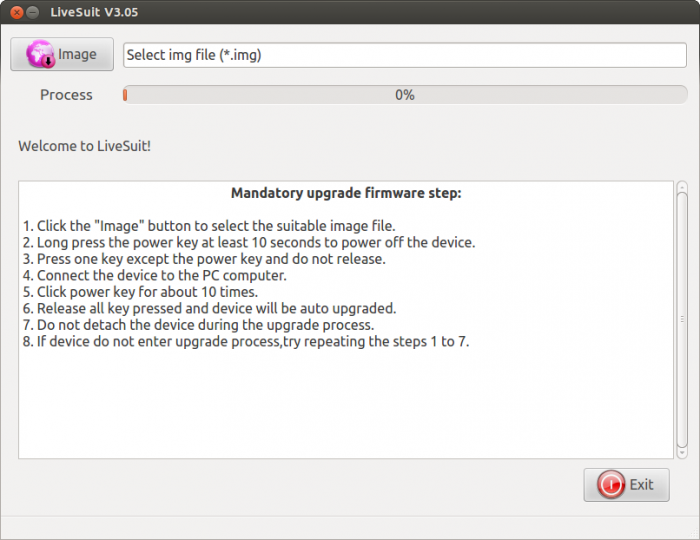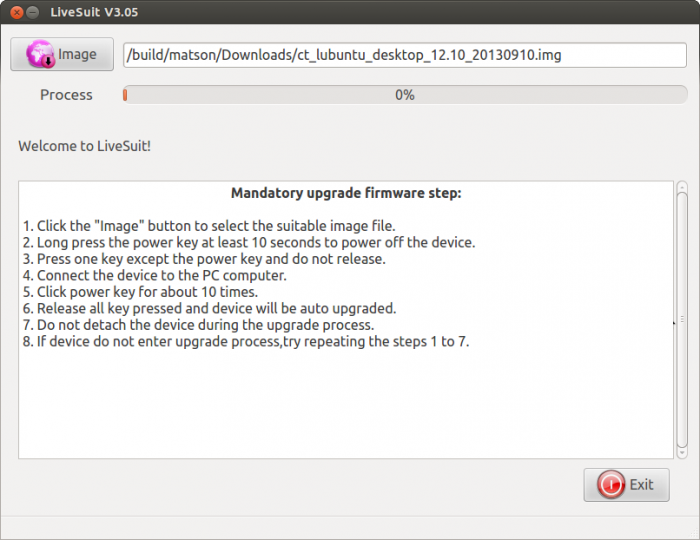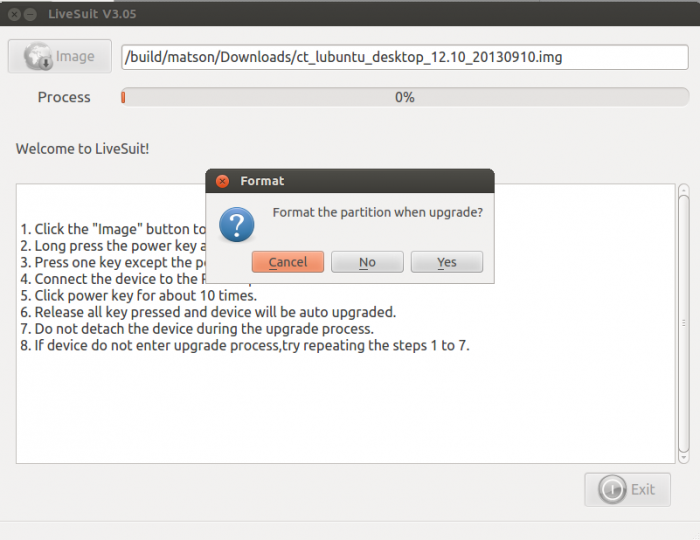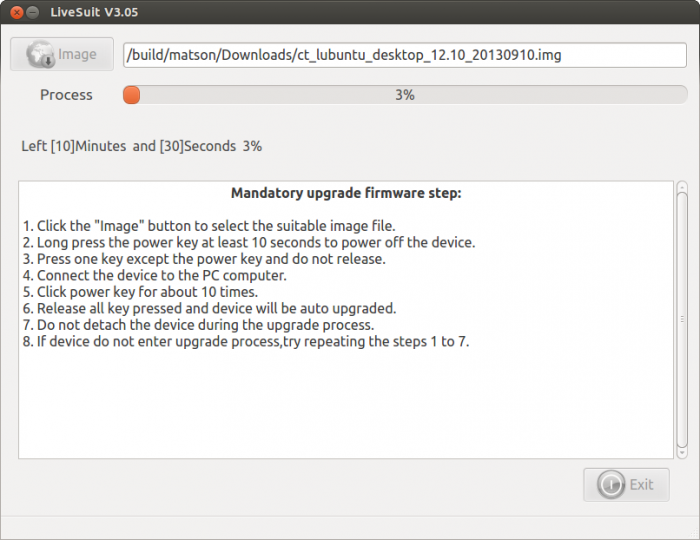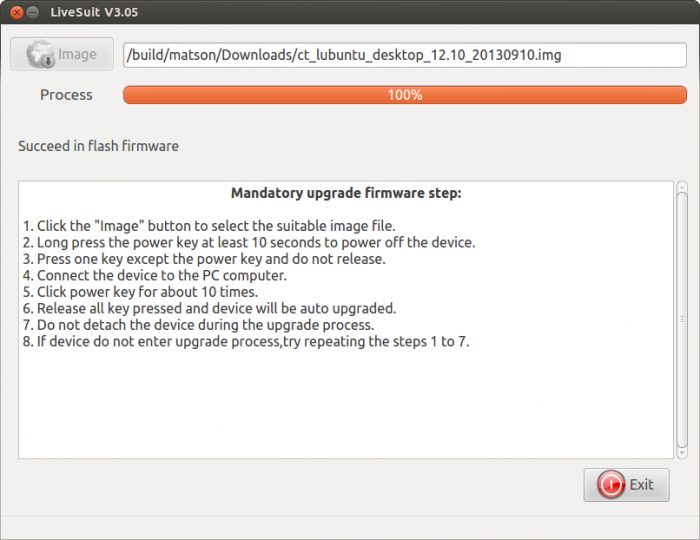User Tools
Sidebar
This is an old revision of the document!
Table of Contents
Cb3 Lubuntu-12.10-desktop Nand Installation 20130910-build
About this Article
- Author: benn — benn@cubietech.com — 2013/10/14 22:37
- Copyrights: CC Attribution-Share Alike 3.0 Unported
- Contributors: Cubieboard Community : …
Abstract
Cubietruck is the 3rd board of cubietech, which is also named cubieboard3. The board features an Allwinner A20 ARM Cortex-A7 dual core processor with Mali 400 MP2 graphics, 2GB of RAM, HDMI, Gigabit Ethernet, WiFi, Bluetooth, and a microSD card slot. There’s nothing too surprising in those specs, but here’s what sets this developer board apart from a tablet with its screen ripped off. The Cubietruck has a SATA 2.0 interface, 2 USB host ports, SPDIF, a headphone jack, IR port, and 4 LED lights. It also has 54 extended pins including UART, PS2, and a bunch of other options. Read more about cubietruck, please refer to here.
Lubuntu is a fast and lightweight operating system developed by a community of Free and Open Source enthusiasts. The core of the system is based on Linux and Ubuntu . Lubuntu uses the minimal desktop LXDE, and a selection of light applications. It's official site is lubuntu
The Cubie team have ported cubietruck to lubuntu-12.10-desktop, here is a guide for installing lubuntu-12.10-desktop to cubietruck nandflash.
Preparations
Download Images
wget http://dl.cubieboard.org/software/a20-cubietruck/lubuntu/ct_lubuntu_desktop_12.10_20130910.img.gz gzip -d ct_lubuntu_desktop_12.10_20130910.img.gz
PhoenixSuit
To flash the image to cubietruck board, you need to install phoenixsuit on your labtop. Please refer to the Installation Guide
Here is my working enviroment
$ cat /etc/os-release NAME="Ubuntu" VERSION="12.04.2 LTS, Precise Pangolin" ID=ubuntu ID_LIKE=debian PRETTY_NAME="Ubuntu precise (12.04.2 LTS)" VERSION_ID="12.04" uname -a Linux ubt 3.2.0-49-generic #75-Ubuntu SMP Tue Jun 18 17:39:32 UTC 2013 x86_64 x86_64 x86_64 GNU/Linux
Installation
Start LiveSuit
Select Image
Enter FEL Mode
Flash to Board
When seeing the prombt, you have enter the FEL mode. Select Yes to continue
Congratulations! You have finished the installation process. Enjoy your Cubie and Lubuntu Desktop!
When you first start up the system, It will take about 2 minutes to initialize the system. Also we suggest you have the ethernet cable connected when booting, to avoid waiting DHCP timeout.
Customizing
Changing Boot Parameters
TBD
Changing Kernel
TBD
Building Custom Modules
TBD
Using GPIOs
TBD
Using GPIO Interrupt
TBD
Using PWM
TBD
Using More UARTs
TBD
C/C++ Programming
lubuntu-12.10-desktop is quite a modern operating system, that we can do almost all language programming, including C/C++, JAVA, Python, Perl, and so on. To support C/C++ programming, just run the following command:
#apt-get install build-essential
To become more productivy, you can also use VIM or EMACS
#apt-get install vim emacs cscope cscope-el
Tips
About Partitions
- Partitons Layout
We have 5 partitions on the system, nand represent the whole nandflash. Nand[a-e] are treated as partitons
root@cubietruck:~# ls /dev/nand* -l brw-rw---- 1 root disk 93, 0 Oct 15 08:46 /dev/nand brw-rw---- 1 root disk 93, 1 Oct 15 08:46 /dev/nanda brw-rw---- 1 root disk 93, 2 Oct 15 08:46 /dev/nandb brw-rw---- 1 root disk 93, 3 Oct 15 08:46 /dev/nandc brw-rw---- 1 root disk 93, 4 Oct 15 08:46 /dev/nandd brw-rw---- 1 root disk 93, 5 Oct 15 08:46 /dev/nande
- /dev/nanda
Contains the bootlogo, script.bin, and so on
root@cubietruck:~# ls /mnt/nanda/ boot.axf drv_de.drv font24.sft linux os_show script.bin boot.ini drv_hdmi.drv font32.sft magic.bin prvt.axf sprite.axf
- /dev/nandb
Contains the u-boot boot parameters. The origin is showed below,
bootdelay=1
#default bootcmd, will change at runtime according to key press
bootcmd=run setargs_nand boot_normal#default nand boot
#kernel command arguments
console=ttyS0,115200
nand_root=/dev/system
mmc_root=/dev/mmcblk0p7
init=/init
loglevel=5
#set kernel cmdline if boot.img or recovery.img has no cmdline we will use this
setargs_nand=setenv bootargs console=${console} init=${init} loglevel=${loglevel}
setargs_mmc=setenv bootargs console=${console} init=${init} loglevel=${loglevel}
#nand command syntax: sunxi_flash read address partition_name read_bytes
#0x40007800 = 0x40008000(kernel entry) - 0x800(boot.img header 2k)
boot_normal=boota 40007800
#boot_normal=sunxi_flash read 40007800 boot;boota 40007800
boot_recovery=sunxi_flash read 40007800 recovery;boota 40007800
boot_fastboot=fastboot
#recovery key
recovery_key_value_max=0x13
recovery_key_value_min=0x10
#fastboot key
fastboot_key_value_max=0x8
fastboot_key_value_min=0x2
If you want to change your own kernel parameter, you can:
- Save above text to a file, e.g. env.cfg
- Use u_boot_env_gen tool to convert the file to a image
- dd the image to /dev/nandb